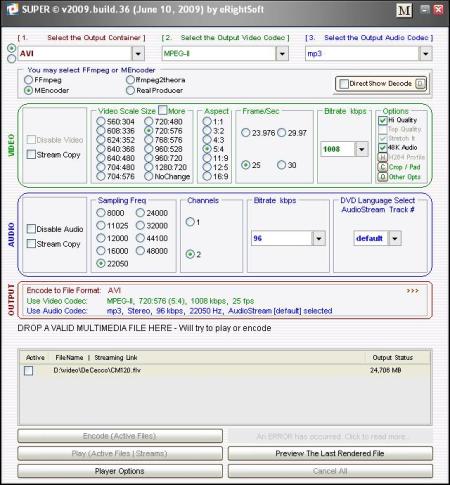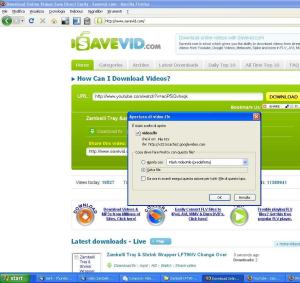Hello to everybody again! After long time (spent among other things to migrate/create some web sites as www.zambellipackaging.info using wordpress.org on GoDaddy hosted space) I come back to this matter that I touched in a post last year. This time I’m running windows7 on a MSI U200 netbook of which I’m quite happy. On downloading Apache installation files I found myself asked to verify the integrity of the files using PGP od MD5 methods. Within a reasonable time I couldn’t find a way to understand how to achieve it by PGP while by MD5 it was easier especially by using FastSum that has a graphic interface instead of running in the command line as other more esoteric but troublesome MD5 programs.
I have had some problems installing Apache2.2, a command line dos style opened two times with unnumbered error messages related to the socket 80 to which the program could not connect. Following the instruction of the book Beginning PHP6, Apache, MySQL 6 Web Development I tried to edit the file \Apache2.2\conf changing default port 80 into 8080 but windows7 didn’t let me save the edited file with same name. I have then removed the installation double-clicking on the .exe installation file again prompting the installation wizard to ask me whether I wanted to reapair or remove the existing installation. After removing the previous installationI have re-launched the .exe installtion file but this time not double-clicking on it but from the command line -opened right-clicking the mouse and choosing “open with administrator rights”- by the “msiexec -i xxxxxApache2.2xxx.msi” command.
This time I’ve been asked to accept a windows registry change by my Avast antivirus and after that the installation went through well!
Coming to PHP as prompted by the article How to install PHP on Windows I have downloaded the VC6 build (since I have installed the standard Apache.org web server) of PHP in the thread safe version since I’m going to use PHP as an Apache module.
Now another small issue, PHP site gives a Sha1 verification number, not a MD5. FastSum that I have happily used for MD5 verification seems not to work with Sha1 and I have had to look for another checksum verification program with a graphic interface that I have eventually found with MD5&Sha-1 Checksum Utility 1.1 that is awfully simple and works great!
The process of installing PHP involves changing php.ini.development or php.ini.production into php.ini (I have chosen development by the way) and to configure Apache to work with PHP takes a few changes, well described in How to install PHP on Windows; all this editing/renaming in windows7 hits the particular safety procedures of this operating system. To be able to rename the files in PHP and Apache folders you have 1)to take ownership of the folders and 2)re-assign permissions on such folders. All the procedure is rather well explained in the article How to take ownership & grant permissions to access files & folders in Win7.
I have now Apache2.2 and PHP installed and working on Windows7. For now is all, Installing MySql to come in a while.